Added: Denis Rubinov
Version: 16.0.16827.20036
Size: 59.5 MB
Updated: 14.11.2023
Developer: Microsoft Corporation
Age Limitations: Everyone
Downloaded on Google Play: 48167328
Category: Work
Description
Application Microsoft Lens - PDF Scanner was checked by VirusTotal antivirus. As a result of the scan, no file infections were detected by all the latest signatures.
How to install Microsoft Lens - PDF Scanner
- Download APK file apps from apkshki.com.
- Locate the downloaded file. You can find it in the system tray or in the 'Download' folder using any file manager.
- If the file downloaded in .bin extension (WebView bug on Android 11), rename it to .apk using any file manager or try downloading the file with another browser like Chrome.
- Start the installation. Click on the downloaded file to start the installation
- Allow installation from unknown sources. If you are installing for the first time Microsoft Lens - PDF Scanner not from Google Play, go to your device's security settings and allow installation from unknown sources.
- Bypass Google Play protection. If Google Play protection blocks installation of the file, tap 'More Info' → 'Install anyway' → 'OK' to continue..
- Complete the installation: Follow the installer's instructions to complete the installation process.
How to update Microsoft Lens - PDF Scanner
- Download the new version apps from apkshki.com.
- Locate the downloaded file and click on it to start the installation.
- Install over the old version. There is no need to uninstall the previous version.
- Avoid signature conflicts. If the previous version was not downloaded from apkshki.com, the message 'Application not installed' may appear. In this case uninstall the old version and install the new one.
- Restart annex Microsoft Lens - PDF Scanner after the update.
Requesting an application update
Added Denis Rubinov
Version: 16.0.16827.20036
Size: 59.5 MB
Updated: 14.11.2023
Developer: Microsoft Corporation
Age Limitations: Everyone
Downloaded on Google Play: 48167328
Category: Work
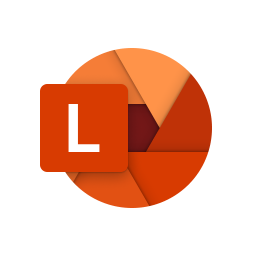







Reviews for Microsoft Lens - PDF Scanner
I love using it to take pictures of information signs (museums, parks, etc.) Because you can move it around until there is no glare but it still looks like a flat straight-on picture! The only complaint is minor, sometimes the color is not exactly true.
Overall, a great app. My only gripe is that it's a little difficult to navigate between the file browser and the camera. For example, the 3 dot menu disappears once you go into settings from the camera, same with "my files". "My files" takes you to the camera files section and then the bottom image from the camera takes you to the overall files navigation and then from there it's difficult to navigate back to the camera. Microsoft, just make the navigation consistent!
Post a comment
To leave a comment, log in with your social network:
Or leave an anonymous comment. Your comment will be sent for moderation.
Post a comment
To leave a comment, log in with your social network:
Or leave an anonymous comment. Your comment will be sent for moderation.