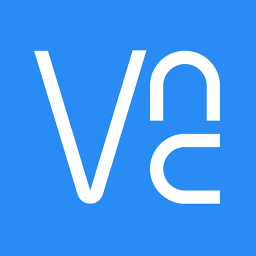
RealVNC Viewer: Remote Desktop
45+
downloads4.4+
version AndroidRequest an update
Added: Denis Rubinov
Version: 4.7.0.51044
Size: 12.1 MB
Updated: 22.10.2023
Developer: RealVNC Limited
Age Limitations: Everyone
Authorizations: 4
Downloaded on Google Play: 6403343
Category: Work
Description
Application RealVNC Viewer: Remote Desktop was checked by VirusTotal antivirus. As a result of the scan, no file infections were detected by all the latest signatures.
How to install RealVNC Viewer: Remote Desktop
- Download APK file apps from apkshki.com.
- Locate the downloaded file. You can find it in the system tray or in the 'Download' folder using any file manager.
- If the file downloaded in .bin extension (WebView bug on Android 11), rename it to .apk using any file manager or try downloading the file with another browser like Chrome.
- Start the installation. Click on the downloaded file to start the installation
- Allow installation from unknown sources. If you are installing for the first time RealVNC Viewer: Remote Desktop not from Google Play, go to your device's security settings and allow installation from unknown sources.
- Bypass Google Play protection. If Google Play protection blocks installation of the file, tap 'More Info' → 'Install anyway' → 'OK' to continue..
- Complete the installation: Follow the installer's instructions to complete the installation process.
How to update RealVNC Viewer: Remote Desktop
- Download the new version apps from apkshki.com.
- Locate the downloaded file and click on it to start the installation.
- Install over the old version. There is no need to uninstall the previous version.
- Avoid signature conflicts. If the previous version was not downloaded from apkshki.com, the message 'Application not installed' may appear. In this case uninstall the old version and install the new one.
- Restart annex RealVNC Viewer: Remote Desktop after the update.
Requesting an application update
Added Denis Rubinov
Version: 4.7.0.51044
Size: 12.1 MB
Updated: 22.10.2023
Developer: RealVNC Limited
Age Limitations: Everyone
Authorizations:
Downloaded on Google Play: 6403343
Category: Work







Reviews for RealVNC Viewer: Remote Desktop
We use a media PC in the living room as a Plex server and to watch FB Live & Zoom content. We also have Plexiglas over the front of AV system to keep little hands out, so accessing the keyboard & mouse is challenging. So I "dial in" using VNC from my phone or tablet, and voila, instant access! This version doesn't seem to support Swype keyboard input correctly. Also when disconnecting, the pointer defaults to center which is not ideal for watching videos.
Now it's part of my digital life! I control my home computers with my smartphone, sometimes as a remote for entertainment purposes. Also, I can provide remote assistance to friends and family in a secure way. Cloud connections si the safest and greatest way to connect to your devices. Highly recommended, and if you are an IT admin it is worth investing in a team service subscription.
App has worked perfectly for me so far - with fairly extensive use. I haven't been able to figure out how to remote into more than one machine simultaneously, but I also haven't looked to hard either. Would 100% recommend this app to anyone who needs to connect to vnc servers. It is VERY rare for me to be 100% satisfied with an android app, but this may be an exception, great job Devs!
The client just works! If I ever need to connect to my home computer I can rest assure that VNC has my back. The connections are always solid and quick! The best part about VNC is that its free to use for personal reasons and doesn't shove annoying reminders that it was a free session in your face like Teamviwer. Really enjoy VNC and would highly recommend it to anyone who needs to remotely connect to their PC(s)!
The app itself is very good, and I like the encryption, I would never consider opening the port to the internet. The application lacks a built-in SSH tunnel feature that Jump Desktop has. This means you need to run another app to create a tunnel and runs in the background of a mobile device to do this. Not every app, or device configuration allows this. Please consider including built in ssh tunneling. Many of us don't want to use or trust a proxy service login.
Great app for accessing all of the headless RaspberryPi's I have strategically places throughout the house. Some are security cameras, some tell Arduinos to move something (open blinds, turn on/off a light, etc.) and all need periodic updates, upgrades and tweeks. This is the viewer you need to mate up with the VNC server that comes built in to Raspbian. Connects with no fuss or adjustment. It just works.
The app is simple to configure and mostly works. One set of issues has caused me to switch to another app. Due to the app, keyboard events for keys requiring a shift modifier are not sent properly from the client. I have tried multiple keyboards, but my vnc logs show the keypress is using an unknown keycode. The key is mapped properly if the shift modifier is set on the app. However, this makes many keys annoying to use, which are important to commands and programming, such as these $:_~| .
Pluses: It doesn't arbitrarily decide your using it for work purposes and then locks you out like TeamViewer. Its easier to set up than a personal VNC. Cons: The app falls far short of the desktop version. Touch controls are not intuitive and the there is no ability to transfer files. Like TeamViewer, the only guarantee you have of privacy is what you've given up in their TOS. Remember that even if you use a VPN with this 3rd party VNC, your data is not anonymous unlike a personal VNC server.
While the desktop client works smoothly on a consistent basis, this Android version often has latency and response issues. A majority of the time the input on the app won't happen on the host device, but the host device will still be responsive to keyboard input and can still connect to the internet smoothly. The facts that the desktop client has no issues and the host devices are still responsive tells me it's a bug with this app. It works, but can be quite annoying with the response issues.
Post a comment
To leave a comment, log in with your social network:
Or leave an anonymous comment. Your comment will be sent for moderation.
Post a comment
To leave a comment, log in with your social network:
Or leave an anonymous comment. Your comment will be sent for moderation.